Topic Creation: Configure
This page is currently under review. Stay tuned!
crystal provides insights through topics. Building your topics is the core of the Self-Service Console. The topic creation flow is made of four main steps:
Configure
In the first step, you select the data source and the data tables that are needed to build your topic and prelude to the configuration, which is the phase where you decide the information you want to get out of your data. In this article, we will follow the Configuration, step by step: it’s not as hard as it might look!
Let’s begin.
Objective & visualization type
Once you have selected the data to build your topic, you have to choose which objective you want to use.
An objective is essentially the insight you want to get out of this data (such as a comparison, ranking, or progress overview of your data).
Check Objectives and visualizations to know everything about which objectives to choose for your purposes and which visualizations are related to each objective.
You will choose the objective that is most accurately going to respond to your needs.
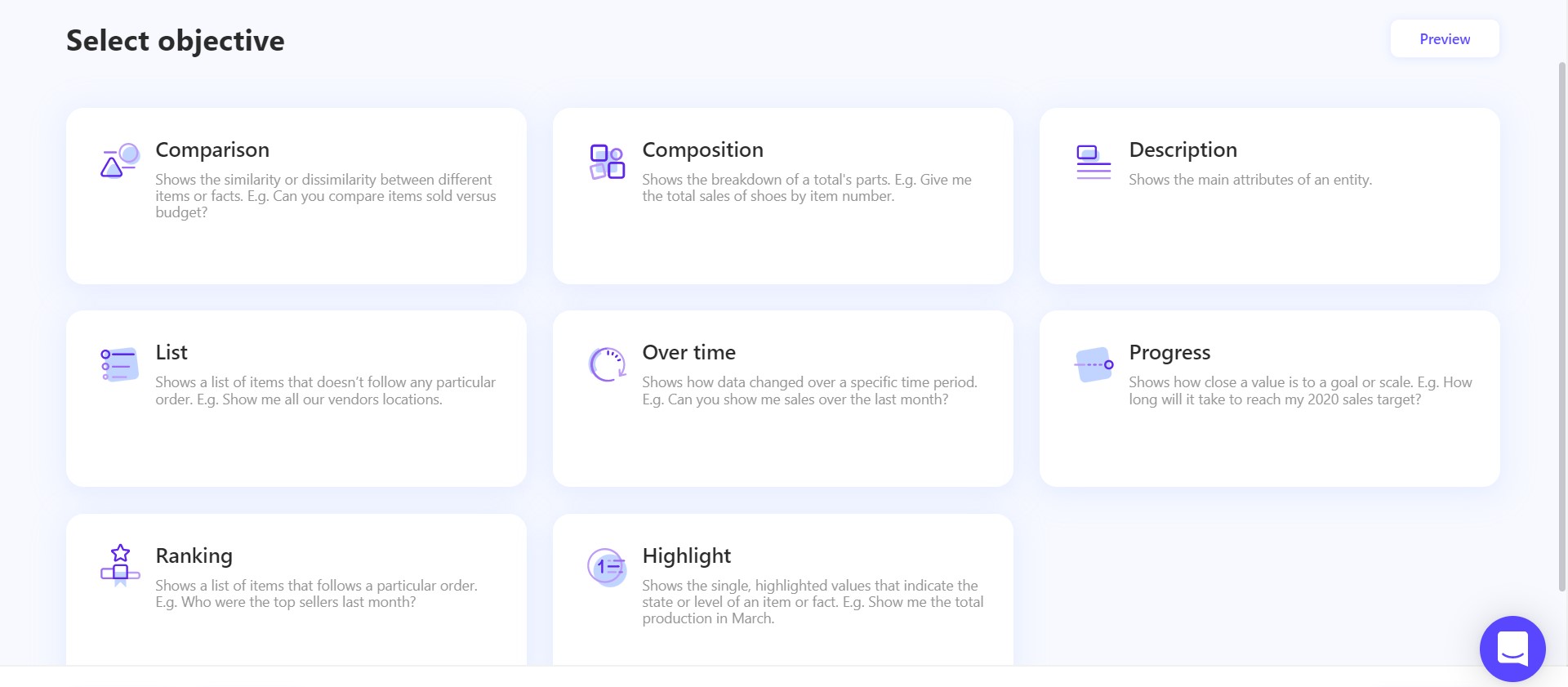
Remember that you can click on Preview data at any time to consult the data available.
Once you have selected an objective and chosen the type of visualization you want to use, it’s time to build the topic!
Build your topic
We will use the single column chart as an example for showing the topic building process. Keep in mind that the required fields will be different depending on the visualization type selected in order to guide you through the process.
In this phase you will indicate which data needs to be considered to transform your insights into a visualization.
In the header, you will see the objective and visualization type previously selected: if you want to modify them you can click on the edit icon. Keep in mind that if you change them after having already selected data columns for your topic, those selections will be lost.
Measure (numerical) column
The measure column contains numeric, quantitative values that you can measure and can be aggregated. For example, in our single column chart, on the y axis sales could be measured.
The function selection is when the values of multiple rows are grouped together to form a single summary value. A function can be an operation, such as sum or count, or a parameter, such as average or the minimum and maximum of selected data.
For example, you want to know the total sum of sales for each product. In this case you would select SUM as your function.
Note that, as of now, only sum, average, count and count distinct can configured as operations.
The column type selection refers to the data type and its related unit of measure. Depending on the data, it can be numeric, weight, power, distance, currency or percentage. For example, you would select currency if you are measuring monetary sales.
You might also want to insert a static filter to better detail the insights you want to get out of your topic: read the article on how to modify data tables to know how to use static filters.
There are more actions you can do to refine the configuration of your topic: check out the article dedicated to data binning and the key value to know more, or how to create a custom column.
If you want to go ahead with the topic creation process instead, go to Topic creation: filter.
Last updated
Was this helpful?